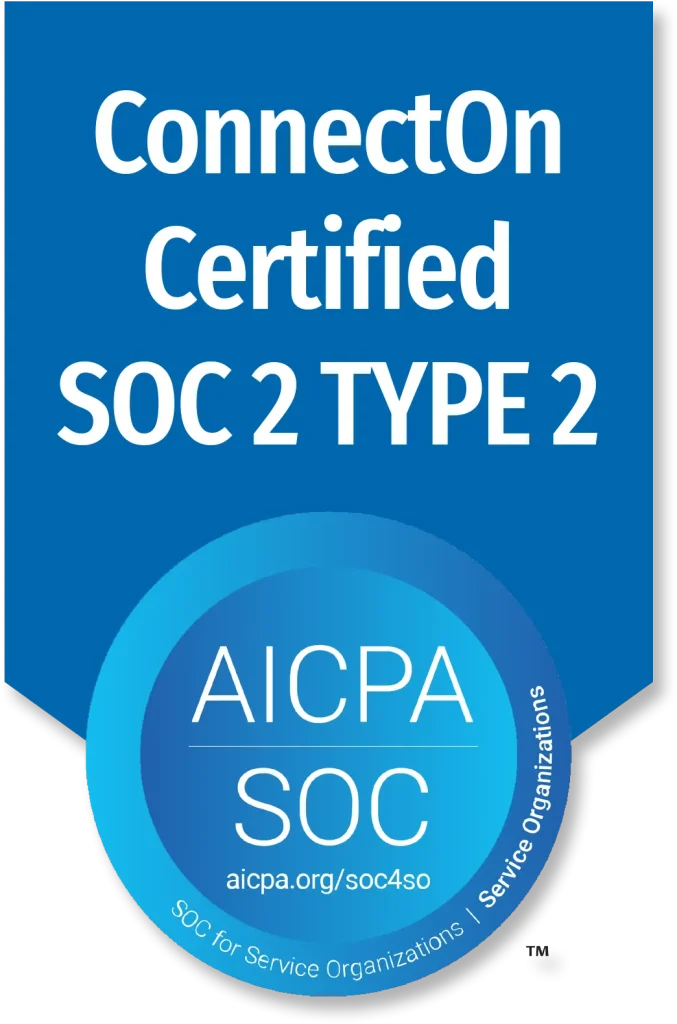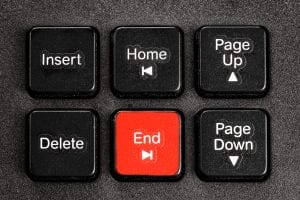Many businesses are now allowing their employees to work remotely. While working from home is great for flexibility, it can be a problem when it comes to computer security. Ransomware, botnets, and phishing scams are at an all-time high. Attackers are taking every opportunity to steal your data for their own gain with online services and Cloud products, targeting the tools you use every day, such as Microsoft Office 365 and your email.
Keeping your computer secure helps you avoid malware and direct hacking attempts designed to steal your personal information as well as your business’s private information. Due to these risks, it is not recommended for employees to use personal computers while working remotely, and this should be outlined in your business policy. If remote workers are permitted to use personal computers for work, they should meet very specific security requirements put forth by the business. Whether you’re using a company-supplied computer or a personal computer while you’re remotely working, there are certain steps you should take to help reduce your risk.
Here are nine ways you can help reduce your online risk when you are working from home.
1. Enable your firewall
Firewalls control the incoming and outgoing traffic between your computer and any other network, like the Internet. If you don’t have a firewall, anyone on the Internet has the potential to tap into your system and access the information and programs you have on your computer. Windows 10 and Windows 8 have a firewall already built-in and automatically turned on. Do not disable this feature. If you don’t have a firewall built-in, make sure you install one so you can block out unsolicited traffic.
2. Make sure your passwords are well-chosen and protected
There are various ways you can protect your password, starting with how you create one. A strong password has more than 8 characters and includes a combination of upper and lower case letters as well as numeral and special characters. The more complex, the better. Many people rarely change their password, but routinely switching it can help protect you. At the very least, you should make sure that your business password is not the same or similar to your personal password.
3. Keep all software up to date
Make sure you turn on automatic updates in Windows Update to keep Windows, Microsoft Office, and other Microsoft applications up to date. Software updates typically include security fixes. If your programs are not updated, there can be holes in your security that leave you vulnerable to hackers. You should turn on automatic updates for non-Microsoft software as well, especially browsers like Adobe Acrobat Reader and other apps you regularly use.
4. Use antivirus software and keep it current
Antivirus software helps protect you against most viruses and hackers. Most antivirus programs will warn you if they detect suspicious behavior or activity on a site. If you run Windows 10 or Windows 8, you may have Windows Security or Windows Defender Security Center already installed on your device.
If not, you should check in with your company to see what antivirus software they recommend or want you to use. Make sure you keep your antivirus software up to date.
5. Don’t open suspicious attachments or click unusual links in messages
When you read email, use social media, or browse the web, you should be wary of scams that try to steal your personal information, your money, or both. Many of these scams are known as “phishing scams” because they “fish” for your information. These suspicious attachments and links can appear in emails, tweets, posts, online ads, and messages and sometimes disguise themselves as being sent from known and trusted sources.
A great way to check if an email is from someone you know is to call that person and see if they sent it. You can also click on the sender’s information to see where the email came from. Most scam email addresses will come up as a jumble of letters and numbers or a name that looks similar to the person or company they’re claiming to be. You will be able to judge if the email is legitimate or not when you can see the full email address. Find out more info on how to protect yourself from phishing scams and avoid tech support scams.
6. Browse the web safely
Avoid visiting sites that offer potentially illicit content. Many of these sites install malware on the fly or offer downloads that contain malware. Use a modern browser like Microsoft Edge, which can help block malicious websites and prevent malicious code from running on your computer.
7. Do not use USBs or other external devices unless you own them
To avoid infection by malware and viruses, ensure that all external devices you use either belong to you or your company. When you insert external hardware into your computer, you can scan the device for malware. Even if you own the device, you should routinely scan it to ensure it remains safe for use.
8. Use multifactor authentication
Any programs or web-based tools you use that require a log-in should have multifactor authentication enabled, if possible. If you use Office 365, your company can enable this feature for your email account. Multifactor authentication provides enhanced security and makes it more difficult for hackers to steal your password or break into your account.
9. Protect your personal information online
Your privacy on the Internet depends on your ability to control both the amount of personal information that you provide and who has access to that information. Find out how to protect your privacy on the Internet.